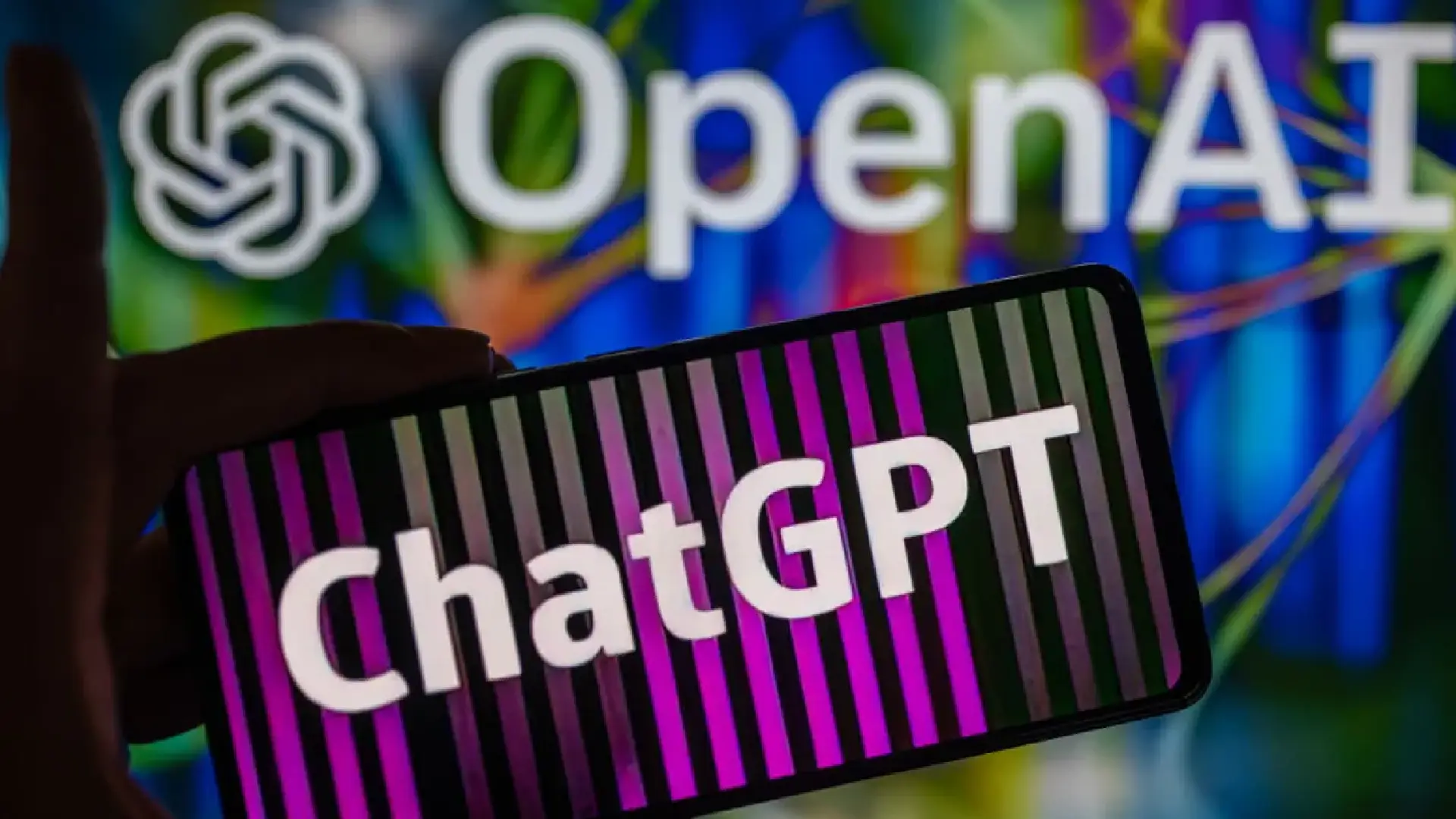In a move aimed at providing users with increased control over their conversations, OpenAI has rolled out a new archiving feature for ChatGPT. This feature enables users to easily hide and access their chats, enhancing privacy and organization within the platform.
Available on both the web and iOS versions of ChatGPT, this functionality simplifies the management of conversations, offering a convenient alternative to deleting chat history.
Archiving chats on the Web
For users accessing ChatGPT through the web, the process of archiving chats is straightforward:
Log In: Start by heading to chat.openai.com and logging in with your OpenAI account.
Select Chat: Choose the chat you wish to hide from the sidebar, then click on the ellipsis (…) button next to it.
Archive Chat: From the context menu that appears, select the “Archive chat” option. This action will promptly remove the chat from the sidebar, making it inaccessible from the main screen.
Accessing hidden chats on the Web
Once you’ve archived a chat and wish to access it again, or if you simply want to view hidden chats, the following steps should be followed:
Access Settings: Click on your OpenAI account name, usually in the ChatGPT page’s bottom-left corner.
Manage Archived Chats: In the settings menu, click “Manage” next to “Archived chats.”
View or Unarchive: To view a hidden chat, simply click on its name. If you wish to unhide it, click the “Unarchive conversation” button (located next to the Trash icon).
It’s important to note that archived chats are not password-protected, meaning anyone accessing your ChatGPT settings can retrieve and view these conversations.
Hiding chats on iOS
Archiving chats is available exclusively on this platform for users on the iOS version of ChatGPT. Android users can anticipate this feature in the near future. Here’s how to hide chats on ChatGPT for iOS:
Launch ChatGPT: Open the ChatGPT app on your iPhone and sign in using your OpenAI account.
Access the Sidebar: Swipe right on the conversation screen to reveal the sidebar, or tap the two lines in the top-left corner.
Archive Chat: Long-press on the chat that you want to hide and select “Archive” from the context menu.
Confirmation: When prompted to confirm, tap “Archive” once more. After this step, the chat will be concealed and won’t appear in your sidebar.
Viewing hidden chats in the ChatGPT app
Just like the web version, iOS users can access their archived chats through the ChatGPT settings menu:
Access Settings: Tap the ellipsis (…) button in the sidebar next to your account name.
Navigate to Archived Chats: Under the Account section of the settings menu, select “Archived Chats.”
View or Unarchive: To read a hidden chat, tap on it, and then select “View.” Should you wish to bring the chat back to the sidebar, select “Unarchive.” A confirmation prompt will appear; tap “Unarchive” once more to complete the process.
It’s essential to understand that, unlike the convenience of archiving, there is currently no option to hide or archive multiple chats simultaneously. Users will need to manually archive individual conversations, which may be time-consuming for those with a significant chat history.
While the archiving feature in ChatGPT is a substantial step toward providing users with more control over their conversations, some might hope for additional security measures, such as the ability to lock archived chats behind a password, in future updates. This added layer of protection would further enhance the privacy and security of users’ sensitive conversations within the platform.