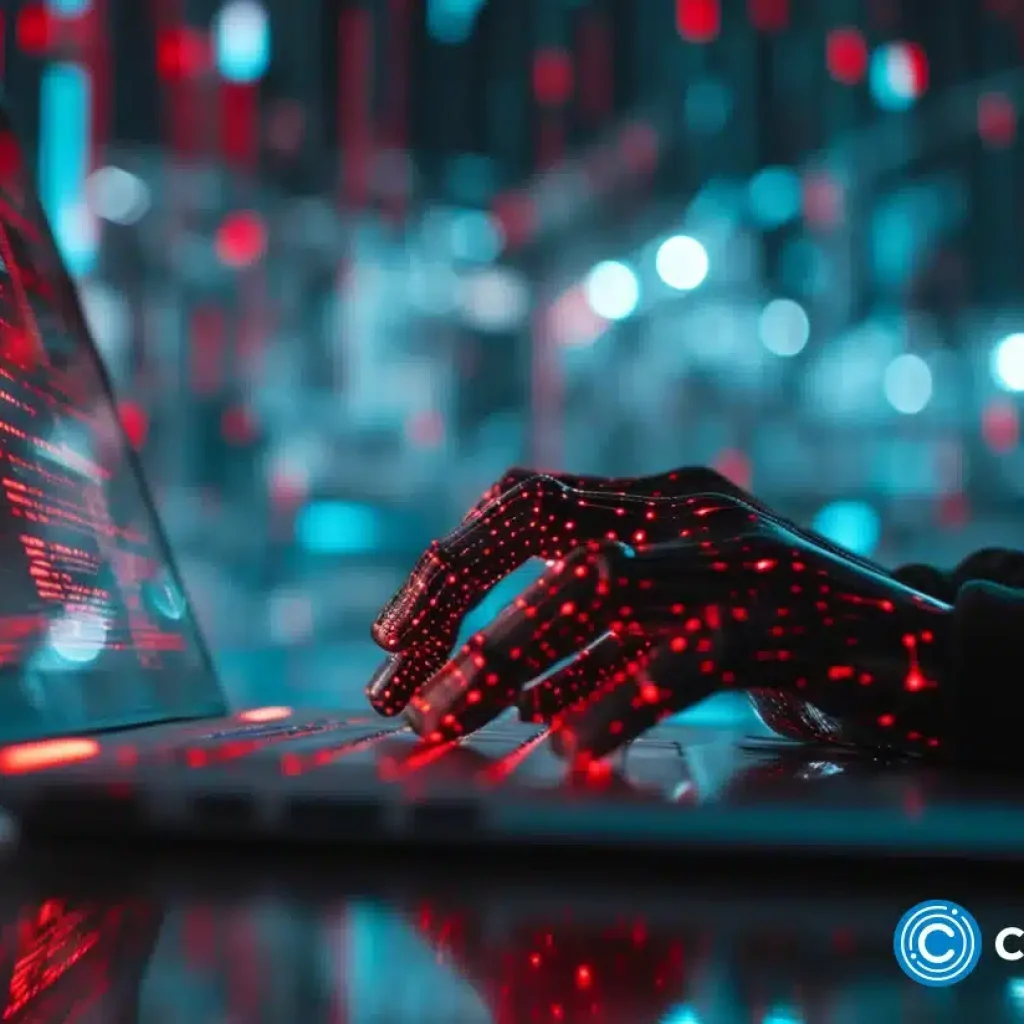Forward is providing an innovative solution for non-technical users to launch their dApps on 800+ EVM-compatible blockchains without writing a single line of code. It’s fast, efficient, and user-friendly.
Now, the platform enables deployment on the Manta Pacific Network, a multi-modular ecosystem for ZK applications created by founders from MIT, Harvard, and Algorand.
All you need to do is log into Forward Factory, connect your wallet, choose a dApp template, customize the front end using Forward’s drag-and-drop interface, and deploy it on the Manta Pacific Network.
It’s that simple! And all of this can be done in under 5 minutes. Let’s look at a user’s general process of deploying smart contracts on Manta Network through Forward.
Step 1: Add Manta Network to Your Metamask
Go to metmask.io and click on the “Download” button.
Tap on “Install MetaMask for Chrome”
You will be redirected to the Chrome web store. Click on “Add to Chrome” and then “Add extension” on the dialog box appearing in the top right corner of your browser window.
Open the MetaMask extension. If this is your first time installing MetaMask, a set-up dialog box will open where you can create a new wallet or import an existing one.
Once your wallet is ready for use, it’s time to add the Manta network.
Click the extensions button on your Chrome browser and open Metamask. Click the Network icon on the top left corner of your wallet, and then choose “Add Network”
A new browser window will open. Click on “Add a network manually” at the bottom of the screen. After that, fill in the following as shown in the screenshot below:
- Network Name: Manta Pacific Mainnet
- New RPC URL: https://pacific-rpc.manta.network/http
- Chain ID: 169
- Currency Symbol: ETH
Step 2: Deploy a dApp With Forward Factory
Go to Forwardfactory.net, and register an account if you are a new user. If you’re an existing user, log in with your email and password.
If you are a new user, you will be asked to connect a wallet. You can use popular wallets like Coinbase and MetaMask.
To connect your MetaMask wallet with ForwardFactory, open the MetaMask extension and click on the “Next” button after choosing the right wallet, followed by “Connect,” as shown in the screenshot below.
Once your wallet is connected, open the Forward Marketplace by clicking on the “Marketplace” button under the Services tab on your main dashboard.
Choose your desired dApp template from the Marketplace. In our case, we chose a staking smart contract.
A new window will open where you can see the details of the template, including its description, features, recent deployments, total deployment count, and deployment instructions. When you’re ready, click on the “Deploy” button.
You will get redirected to a simple drag-and-drop interface where you can customize the front end of your dApp. You can set the dimensions, typography, layout, decorations, and more. When you’re ready to move forward, click on the “Save” button.
A new window will open where you can fill out the specifics of your dApp. First, select the Manta Pacific Mainnet from the dropdown menu at the top right of the window. Then, fill out your dApp’s name, description, and other details.
When you’re ready, click on the “Submit” button, and that’s it!
It’s that easy to deploy a dApp on the Manta Pacific Network using Forward Factory.
Step 3: Bridge ETH to Manta Pacific Network
To bridge ETH to Manta Pacific Network, follow the steps below:
Open https://pacific-bridge.manta.network/
You will find an option to connect a wallet on the main page. To do that, click on the “Connect Wallet” button.
A new dialog box will appear where you can choose your desired wallet. In this case, we are using MetaMask. Click on MetaMask, and then open your wallet from the extensions button on your Chrome browser.
Click on the “Next” button, followed by “Connect” as shown in the screenshot above, to connect your wallet to Manta Pacific Network.
Once you have connected the wallet, enter the amount of ETH that you want to bridge to Manta Pacific Network and click on the “Deposit” button.