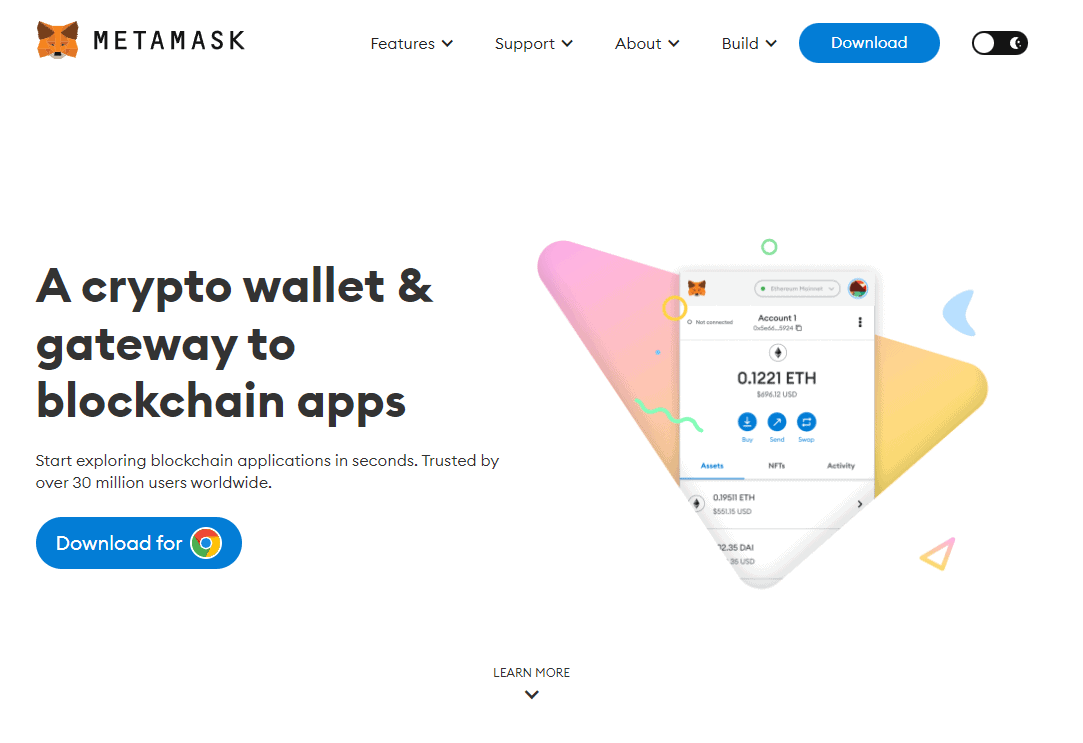By importing Trust Wallet to MetaMask, you can easily handle all of your cryptocurrency needs in one place. With this connectivity, users not only manage different digital assets more easily, but also access many decentralized apps in one place. This type of convenience significantly enhances your experience with crypto assets. Thus, we have composed this guide on how to import Trust Wallet to MetaMask to support you.
How to Import Trust Wallet to Metamask
Although it sounds complex, the process you need to follow to import Trust Wallet to Metamask is straightforward. This six-step process helps you figure out how to get started with both apps and ultimately shows you how to connect MetaMask to Trust Wallet. Let’s explore the step-by-step instructions to achieve this.
Step 1: Create a MetaMask Account
MetaMask is one of the best NFT wallets that supports multiple blockchains from Ethereum to Avalanche and everything in between. With a browser and a mobile app version for Android and iOS devices, MetaMask is an efficient wallet for all things DeFi. Let’s explore how to set up a MetaMask wallet account that we will need when adding the Trust Wallet to MetaMask.
- Go to MetaMask’s Website and click the Download button to download the MetaMask browser extension.
- Click the Instal for Chrome button to initiate the download.
- When the extension downloads successfully, tap the Extension icon on your browser.
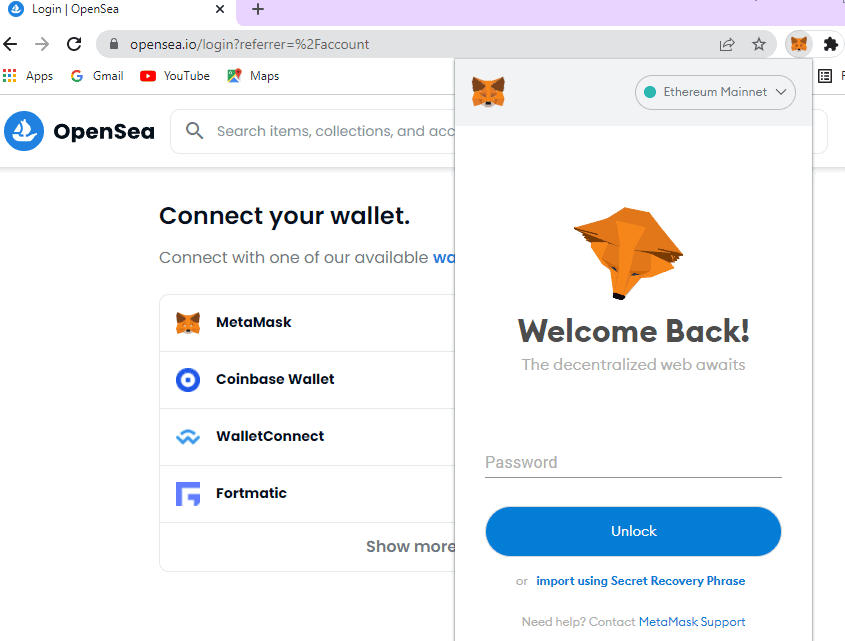
- Choose the MetaMask Extension and click on Get Started to access MetaMask.
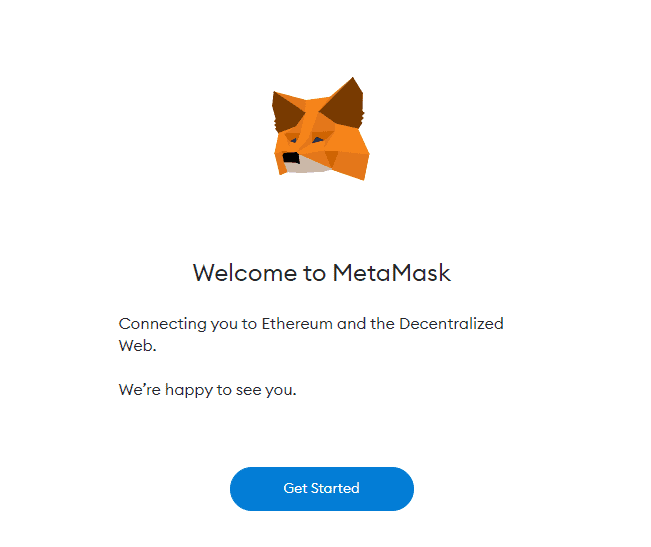
- This redirects you to a tab with the options Import Your Wallet or Create a Wallet. Click the Create a Wallet option.
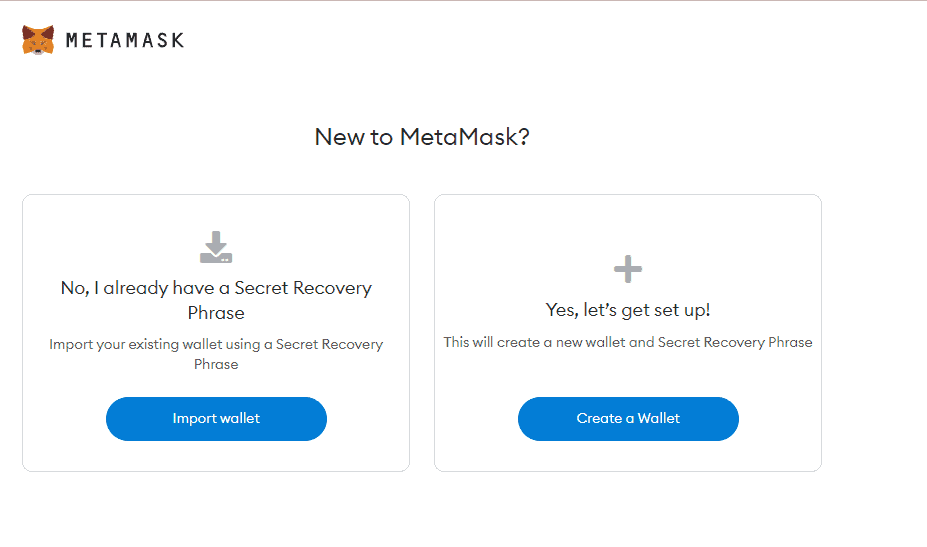
- Read MetaMask’s terms and conditions and click the I Agree button to agree to them.
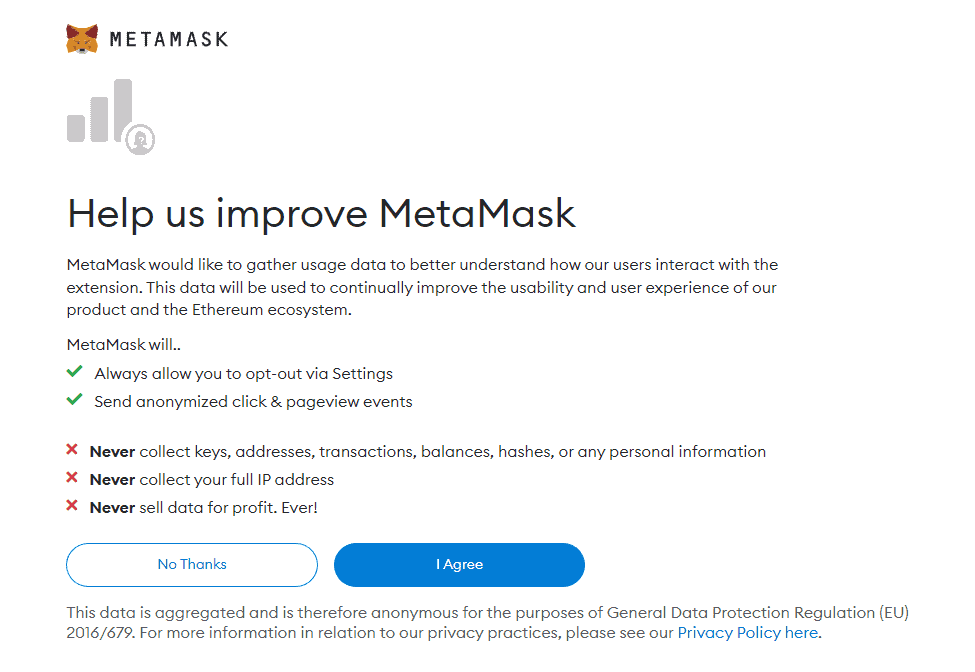
- Click the Create button to submit a password for your account
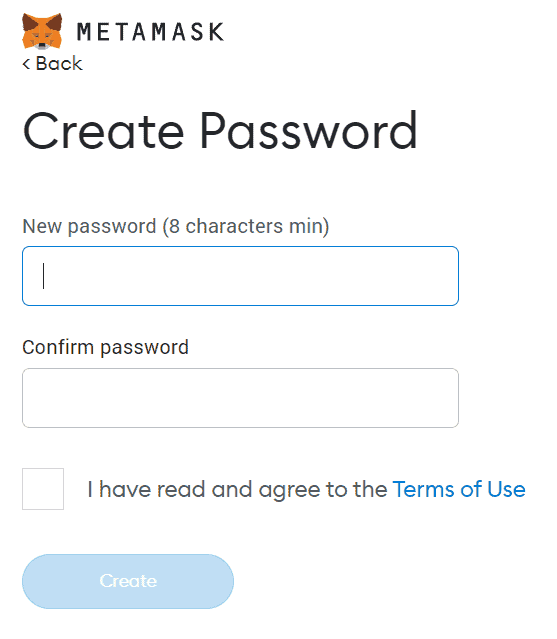
When done, MetaMask will generate a 12-word recovery phrase. This phrase will help you regain access to your account in case you accidentally forget your password and lose access. Write down this password and store it somewhere safe where no one can access it without your express knowledge and permission.
Step 2: Find Your Ethereum Wallet Address
The Ethereum Wallet address for your Metamask wallet is essential in helping you connect your Trust Wallet address and all your Trust Wallet private keys to MetaMask. Let’s go over how to find your Ethereum address on Metamask.
- Navigate to your Metamask wallet interface, click the three-line menu on the top left of the screen and select the Account Details option.
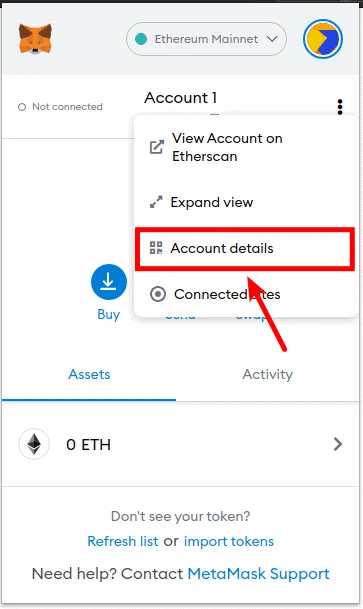
- Click the QR code that appears to reveal your Ethereum address.
- Then copy the address or write it somewhere.
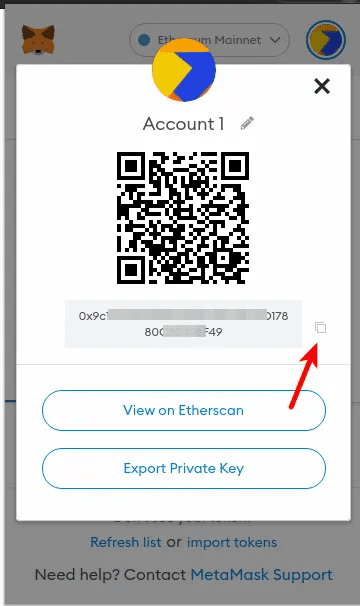
Step 3: Find and Copy Your Metamask Recovery Phrase
When you signed up for Metamask, you received a 12-word secret recovery phrase. Find where you saved this phrase. If you did not store it somewhere, use these instructions to recover your Metamask recovery phrase.
- Click the Menu icon on your Metamask interface and tap on Settings.
- Click on Security and Privacy.
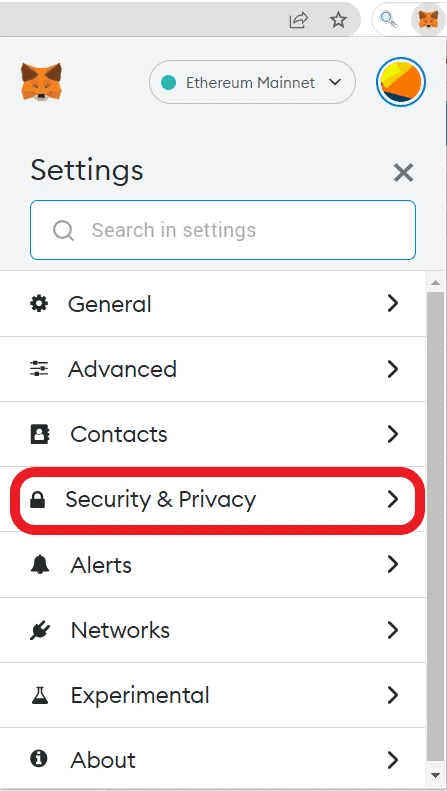
- Select the Reveal Secret Recovery Phrase option.
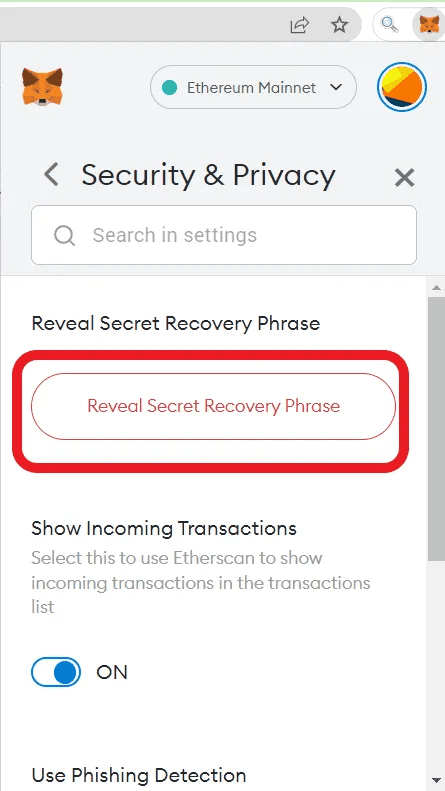
- Write down your recovery phrase in a secure place and exit that dashboard.
Step 4: Create a Trust Wallet Account
After setting up your MetaMask account, you need to create the Trust Wallet account you will import. Here’s a simple walkthrough on how to create a Trust Wallet account.
- Download the Trust Wallet app on your Android or iOS phone.
- Click on the Create a new wallet button to create a new wallet.
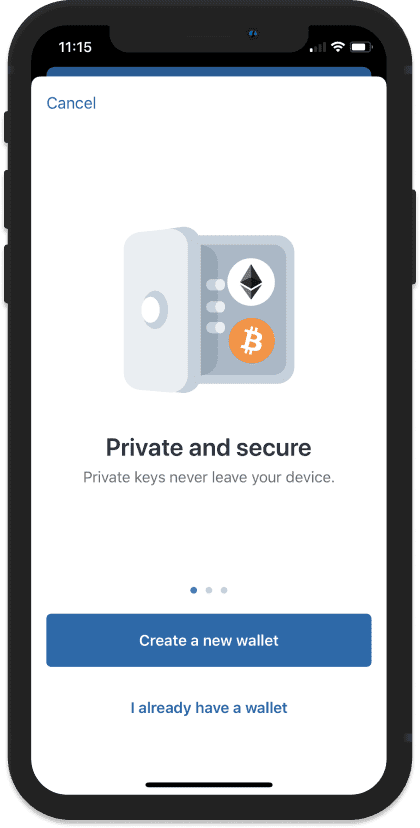
- Read and Accept Trust Wallet’s terms and conditions, then click Continue.
- Write the 12-word recovery password in the exact order it appears on your screen, store it safely, and then click Continue.
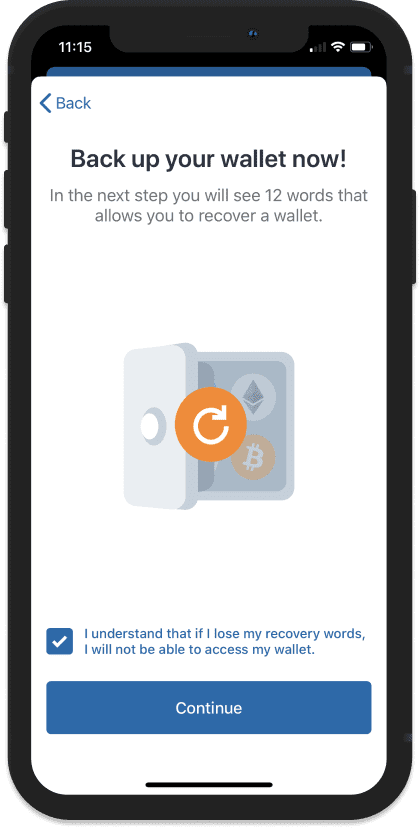
- Verify the recovery phrase by rearranging the words on the next page to match the order of your recovery phrase. When done, click Continue.
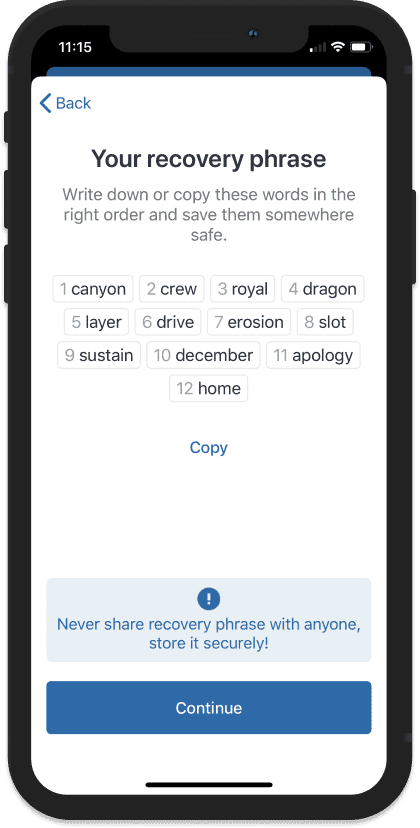
- If you successfully verify your account, you will receive a pop-up message that your account was created successfully.
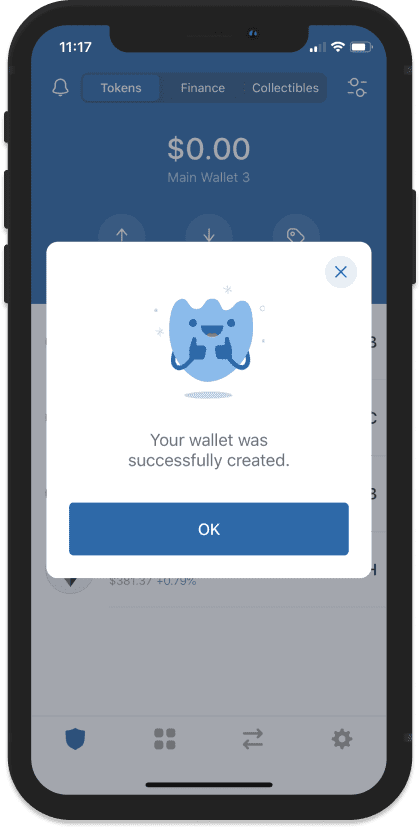
Step 5: Find Trust Wallet’s Import Screen
For this step, you need to download and install the Trust Wallet app. Once you’re done with this, here’s a step-by-step guide on how to find the import screen.
- On your Trust Wallet app interface, click on the Settings icon at the bottom right of your screen.
- Tap on the “Wallets” option.
- Click the + sign that appears on the upper right side of the screen that pops up.
- You will see two options, Create a New Wallet or Already have a wallet. Select Already have a wallet.
- On the Import screen that appears, select Ethereum.
Step 6: Import the Recovery Phrase and Confirm the Migration
This final step is what you need to finally transfer Trust Wallet to MetaMask. Here are the instructions to achieve this step.
- On the page that pops up once you select Ethereum, enter the Recovery Phrase you obtained from your Metamask account
- Enter a name you can easily remember for your wallet in the Name field and click Import.
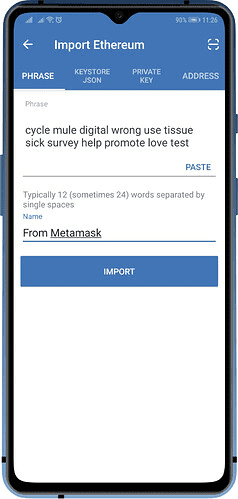
It will take a few minutes for your importation to be confirmed, but once set, a pop-up will appear, letting you know that the process is complete.
Conclusion
Connecting Trust Wallet to MetaMask makes it easy to access multiple cryptocurrencies, NFTs, and decentralized applications. The two-wallet merger is a must-have for anyone exploring digital assets in depth.
FAQ
1. Is Trust Wallet an Ethereum Wallet?
Yes. Trust Wallet is one of the most popular Ethereum wallets. The wallet comes as a mobile application and supports BEP2 vs ERC20 vs ERC721 tokens. However, it also supports tokens from other non-Ethereum blockchains like XRP, and BNB among others.
2. Can I transfer Coins from other Exchanges to Trust Wallet?
Yes. You can easily transfer funds from other wallets and exchanges like MetaMask, Binance, and Coinbase to Trust Wallet. To achieve this, you’ll need to connect your Trust Wallet to the relevant exchange before you proceed with the transaction.
3. Can I withdraw cash from my Trust Wallet?
You can’t withdraw cash from Trust Wallet directly. However, you can convert the crypto in your Trust Wallet account to fiat through a crypto exchange like Binance to help with the conversion. You can then select your preferred withdrawal platform and initialize the withdrawal. Most people opt to withdraw funds from Trust Wallet to bank accounts, but you can also use online wallets like PayPal.
4. Are there any fees charged to Import TrusWallet to MetaMask?
Importing Trust Wallet to MetaMask is a free process. All you need is an account on both platforms. However, when transferring crypto between the two wallets, charges may apply.
5. Is MetaMask better than Trust Wallet?
MetaMask may have a few superior features compared to Trust Wallet. The most significant of all is that MetaMask is available as a browser and mobile app, while Trust Wallet is only accessible from a mobile app.
On the other hand, Trust Wallet is compatible with multiple blockchains and supports a wide variety of crypto assets. The platform also supports staking which helps users earn some extra cash for locking up their assets. At the end of the day, the choice between MetaMask Vs.Trust Wallet depends on a user’s needs, but you can connect the two and enjoy the best of both worlds.