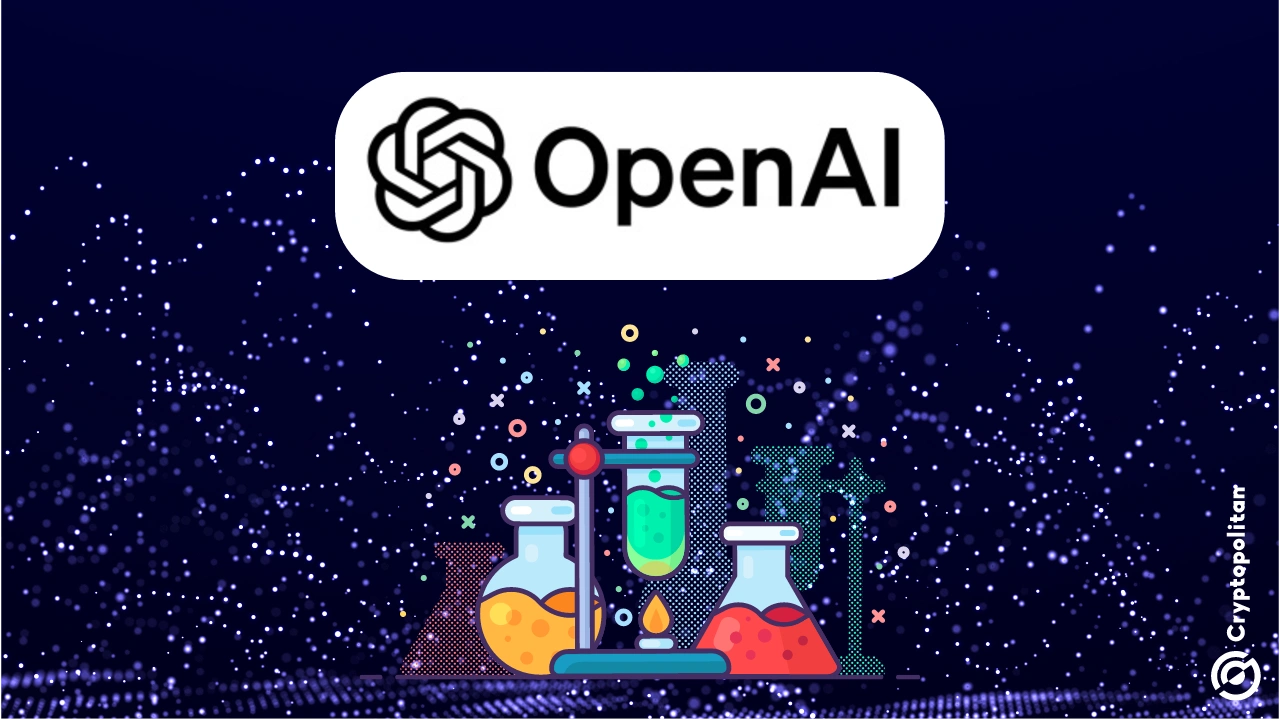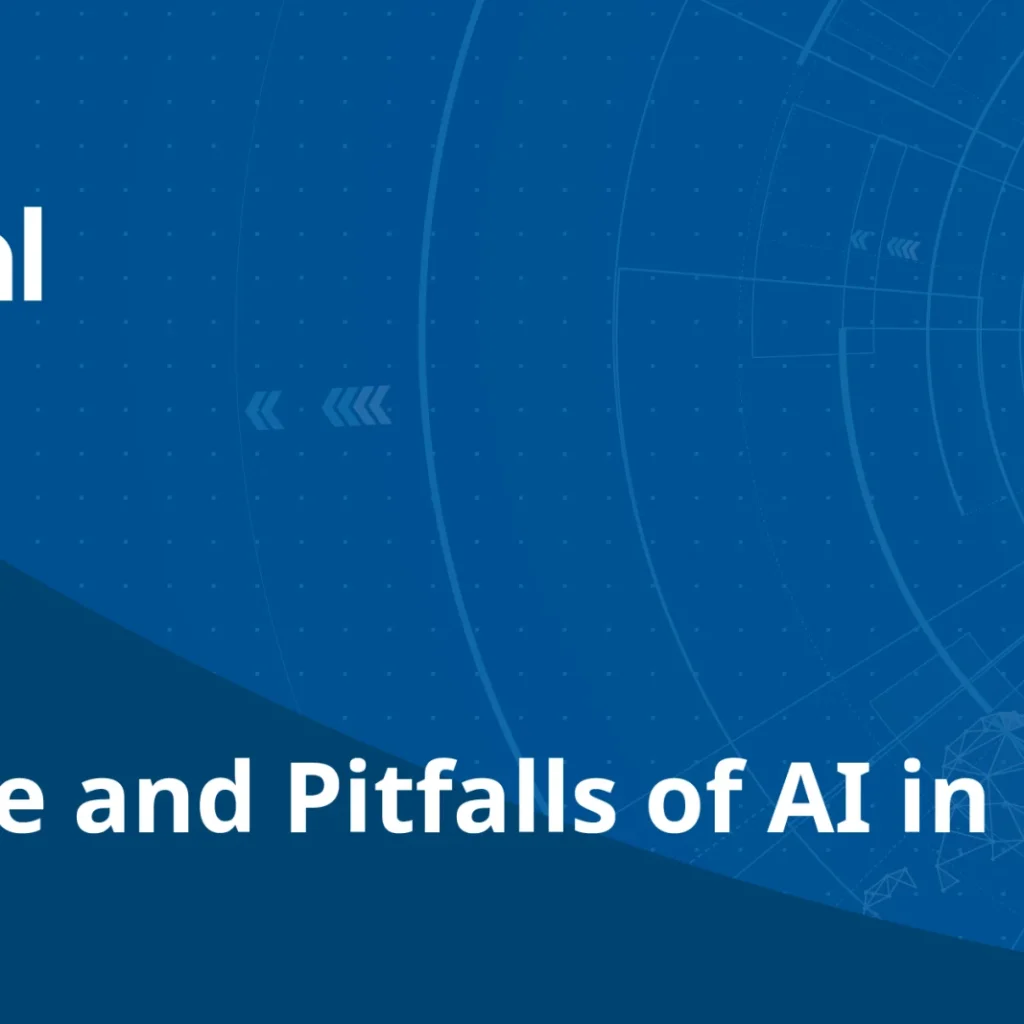In today’s dynamic professional landscape, crafting visually captivating presentations is paramount. With its array of pre-designed templates, Google Slides offers a solid foundation for creating impactful presentations. However, injecting a touch of visual flair can elevate your slides to new heights. Enter Gemini AI, Google’s innovative solution for generating images seamlessly within Google Slides.
Gemini AI integration isn’t readily available in Google Slides. Users must leverage specific Google AI programs or subscriptions to unlock this feature. These include Gemini Enterprise and Business add-ons for Google Workspace accounts, Google One AI Premium for personal accounts, or Google Workspace Labs. While Google Workspace Labs offers free access, Gemini AI features are predominantly available in English but accessible globally.
For personal account users, subscribing to Google One AI Premium for a nominal fee grants access to Gemini tools and additional benefits, including ample storage space.
Utilizing Gemini AI to generate images
Once Gemini AI access is secured, leveraging its capabilities within Google Slides is straightforward:
- Sign in to your Google Account and open Google Slides.
- Click on the “Create image with Gemini” button in the toolbar or navigate through “Insert > Image > Create image with Gemini.”
- Input a detailed prompt in the designated text box.
- Click “Create” and wait briefly as Gemini generates four images based on your prompt.
- Select the desired image and insert it into your slide.
- The generated images are fully customizable within Google Slides, allowing users to seamlessly manipulate them to suit their presentation needs.
Tips for optimizing Gemini AI usage
Gemini AI thrives on specificity and descriptive prompts. Users can enhance their image-generation experience by following these tips:
Specific Prompts: Provide detailed prompts encompassing colors, shapes, textures, and lighting to yield precise image results.
Style Selection: Explore the “Add a style” dropdown menu to apply various artistic styles to the generated images, such as watercolor or sketch.
Image History: Google Slides conveniently saves previously generated images in the sidebar for reference during the session.
Gemini AI transcends image generation, extending its functionality across various Google applications. Gemini streamlines workflows from translation services to document creation and video analysis, enabling users to focus on content creation.